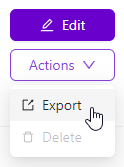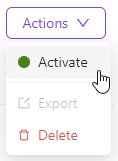- 06 Feb 2025
- Print
- PDF
All Recipes (Home Page)
- Updated on 06 Feb 2025
- Print
- PDF
Note
For help connecting to the OV20i software, see Connecting to OV20i Software.
Managing and Creating Recipes
The All Recipes page is the home page for the OV20i software (pictured below). A Recipe is a unique inspection program, although it can contain many different inspections (Regions of Interest or ROIs) within it. Typically, a new Recipe is created for a different part or SKU to be inspected, or a different section of a larger part (if the camera or part is being presented by robot). Only one Recipe is active at a time. A Recipe must be active in order for it to be run or edited.
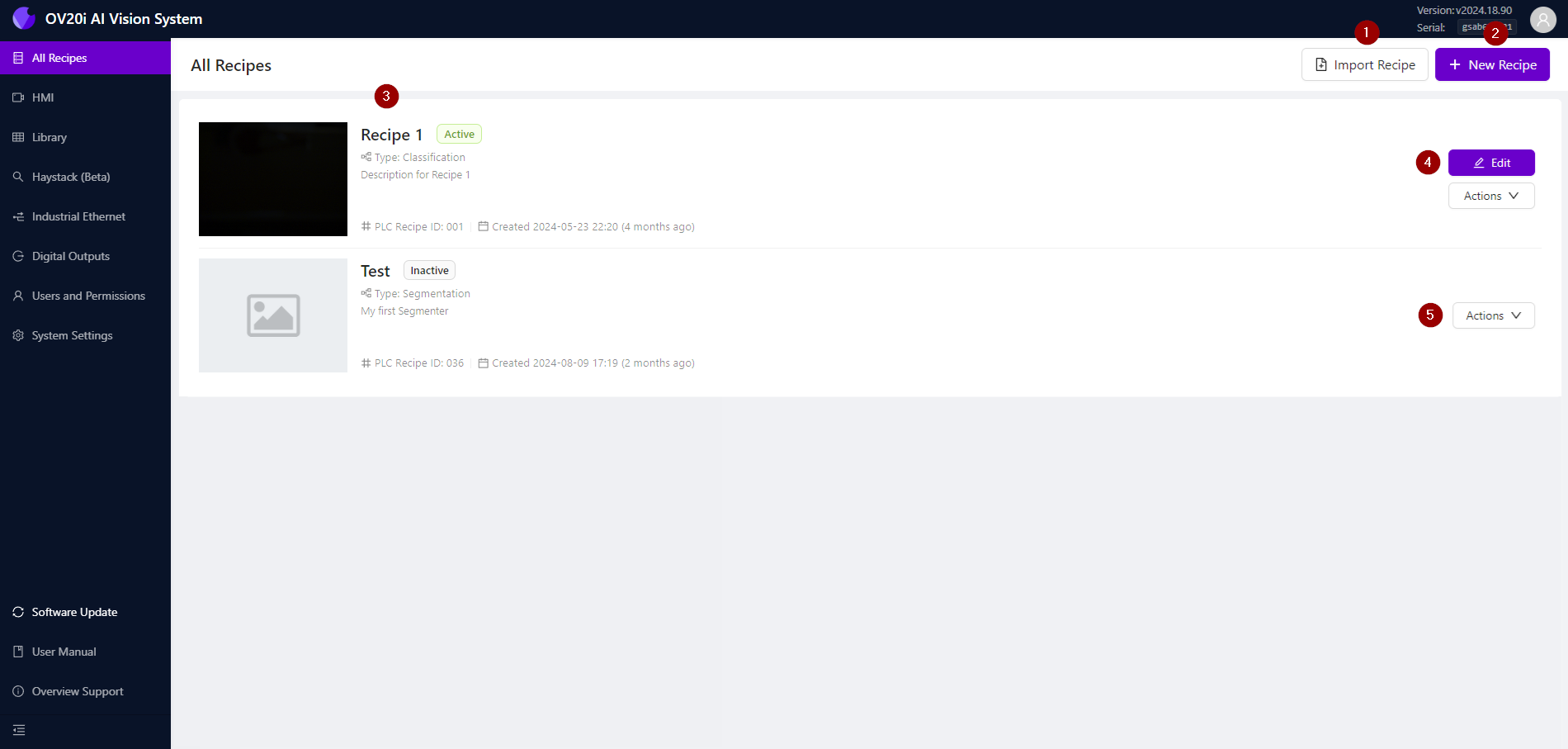
| Import Recipe: Click to import pre-made Recipe files from your computer. |
| New Recipe: Click to start creating a new Recipe from scratch. |
| All Recipes: The main window shows a list of all Recipes along with their name, status (active or inactive), type, description, ID for PLC integration, and created date. The active Recipe will always be displayed at the top of this list—only one Recipe can be active at a time. |
| Edit: Click the Edit button on the active Recipe to enter the Recipe Editor.
|
| Actions:
|